What is Azure Arc?
Azure Arc is a tool from Microsoft that helps businesses manage their technology, no matter where it’s located
Whether on their own servers, in other cloud solutions, or even at remote locations. It makes it easier for companies to control and protect their data and applications across different environments, all through one simple dashboard.
Why should you use it?
Using Azure Arc offers several compelling reasons for businesses, especially those dealing with complex IT environments that span multiple locations or cloud providers. Here are some key reasons to consider using Azure Arc:
- One portal multiple locations
Azure Arc allows businesses to manage their applications and infrastructure. Your own on-prem datacenter, in other cloud platforms, or at remote edge locations—through a single, unified interface. This simplifies operations, reduces complexity, and eliminates the need to switch between multiple management tools.
- Security and compliance unified
With Azure Arc, you can apply consistent security policies and compliance rules across all environments, ensuring that data and applications are protected no matter where they’re running. This is particularly important for businesses in regulated industries that need to maintain strict standards for data privacy and security.
- Makes your life (management) easier
For organizations that use a mix of public cloud, private cloud, and on-premises resources, Azure Arc provides a seamless way to manage these diverse environments together. This makes it easier to shift workloads between different platforms and ensure everything is working in harmony.
- The Edge!
As more businesses use edge computing (processing data closer to where it’s generated), Azure Arc enables organizations to manage remote devices and applications in real time, ensuring smooth operations without requiring centralized data centers.
- Makes you save money!
Azure Arc helps businesses optimize their existing infrastructure, making it possible to use resources more efficiently across hybrid and multi-cloud environments. This can lead to cost savings by allowing organizations to leverage their current investments and reduce the need for additional tools or platforms.
- Future-proof
As technology evolves, Azure Arc makes it easier for organizations to stay ahead of the curve. It allows businesses to integrate new cloud-native capabilities and edge technologies into their existing systems, ensuring they can adapt to new innovations without significant overhauls of their infrastructure.
How do we deploy it?
So in this scenario I have one VM running on-prem (Hyper-V) we will onboard this server to Azure Arc.
Prerequisites
- Azure account with active subscription
- Administrator credentials on the VM itself
- A few resource provides needs to be registered
- Microsoft.HybridCompute
- Microsoft.GuestConfiguration
- Microsoft.HybridConnectivity
- Microsoft.AzureArcData
- Make sure your vm is running a supported OS version
- You have the appropriate built-in roles
- The Machine should be in a supported region
So to begin with how do we register resource providers?
Well that’s easy
First go to https://portal.azure.com/#view/Microsoft_Azure_Billing/SubscriptionsBladeV2 and chose your subscription where you’re going to use Azure Arc.
On your left side under settings you will see resource providers:
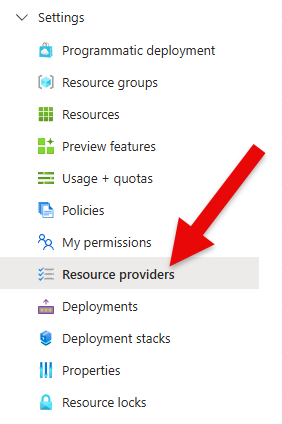
On the view right of it you’ll have the option to search and see the status of the resource provider
Click on the three dots and click on register if it’s not the case.

As you see on my tenant the service is already registered, this isn’t default!
After this go to the Azure Arc Center, should be like this:
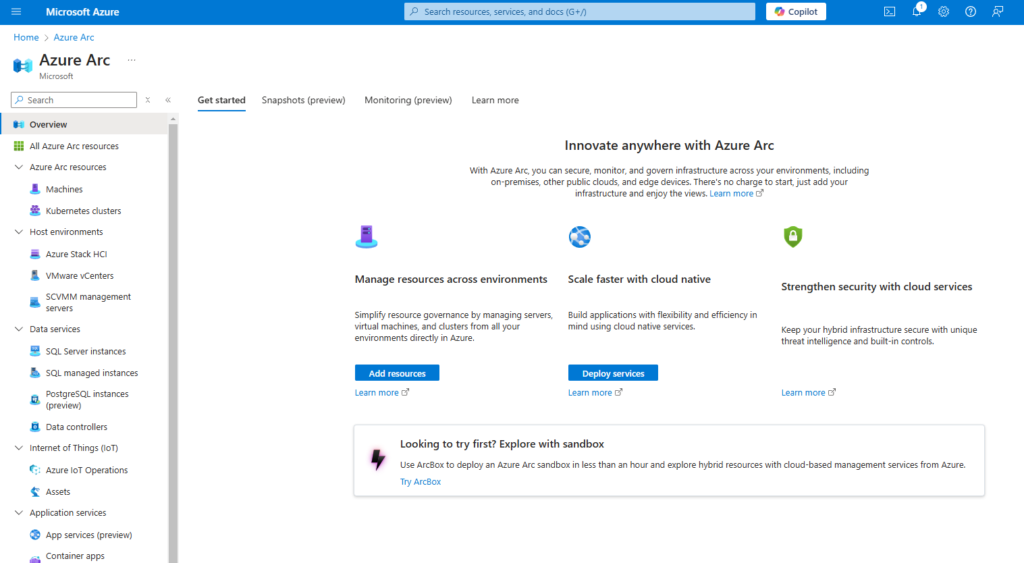
Go to Azure Arc Resources -> Machines and click on Add a machine
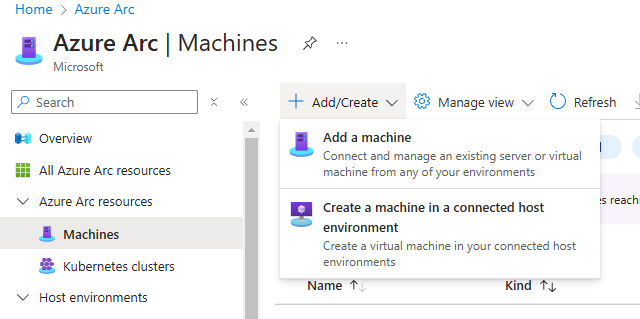
In this case we’re going to add a single server -> click on Generate script
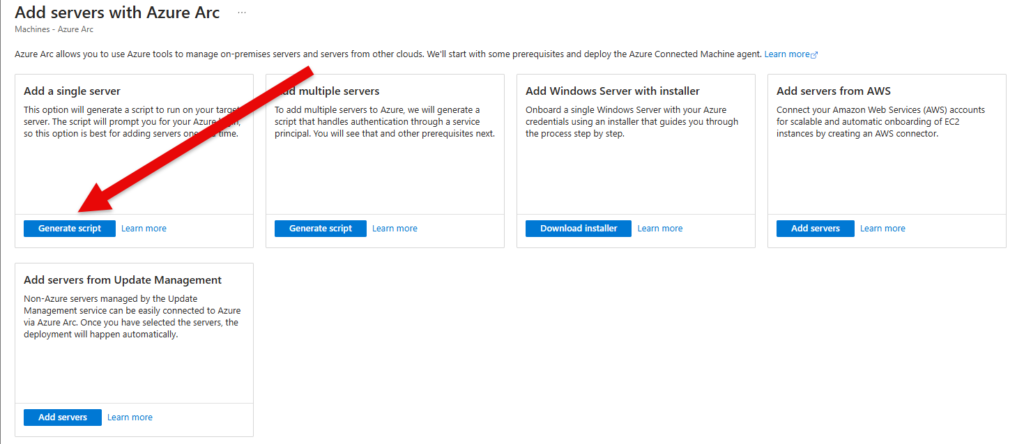
We need to fill in the Basics
Subscription: this one Is obvious offcourse
Resource group: this one is applicable on your architecture, in my case I’ve created a separate RG for Azure Arc
Region: region where you want to deploy Azure Arc (I choose geographically the closest one)
Operating System: Windows or Linux
Connect SQL Server: I unchecked this one because this isn’t an SQL server
Connectivity method: I chose for Private Endpoint (you need to create an Private Endpoint for this one). The reason why is enhanced security, no network traffic over public internet.
!! Choosing for private endpoint can ask for a more complex configuration – check with your azure engineer !!
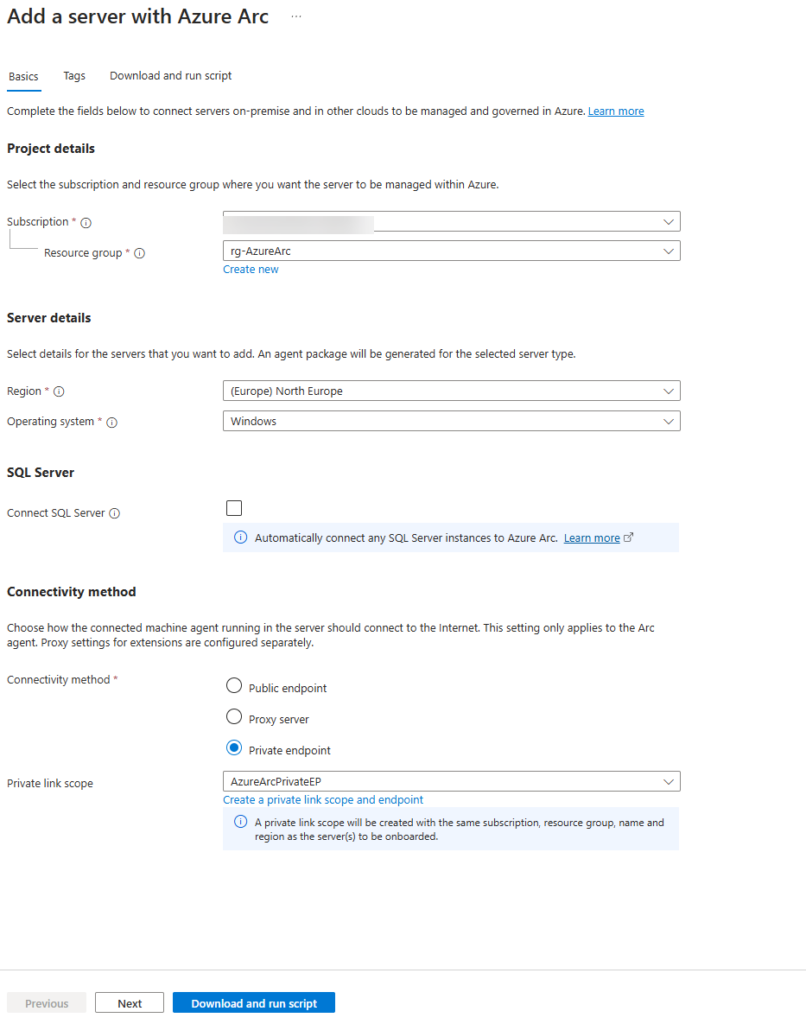
Click on next
And for your tags you have 2 types: Physical location tags and custom tags.
Again it’s how you designed it and what the way for you is.
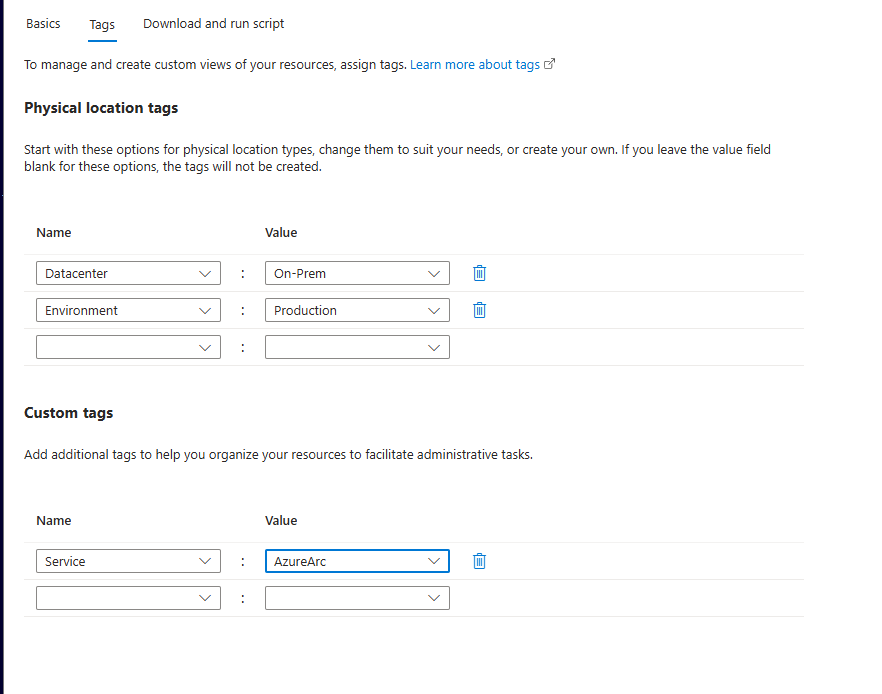
Click on Download and run Script
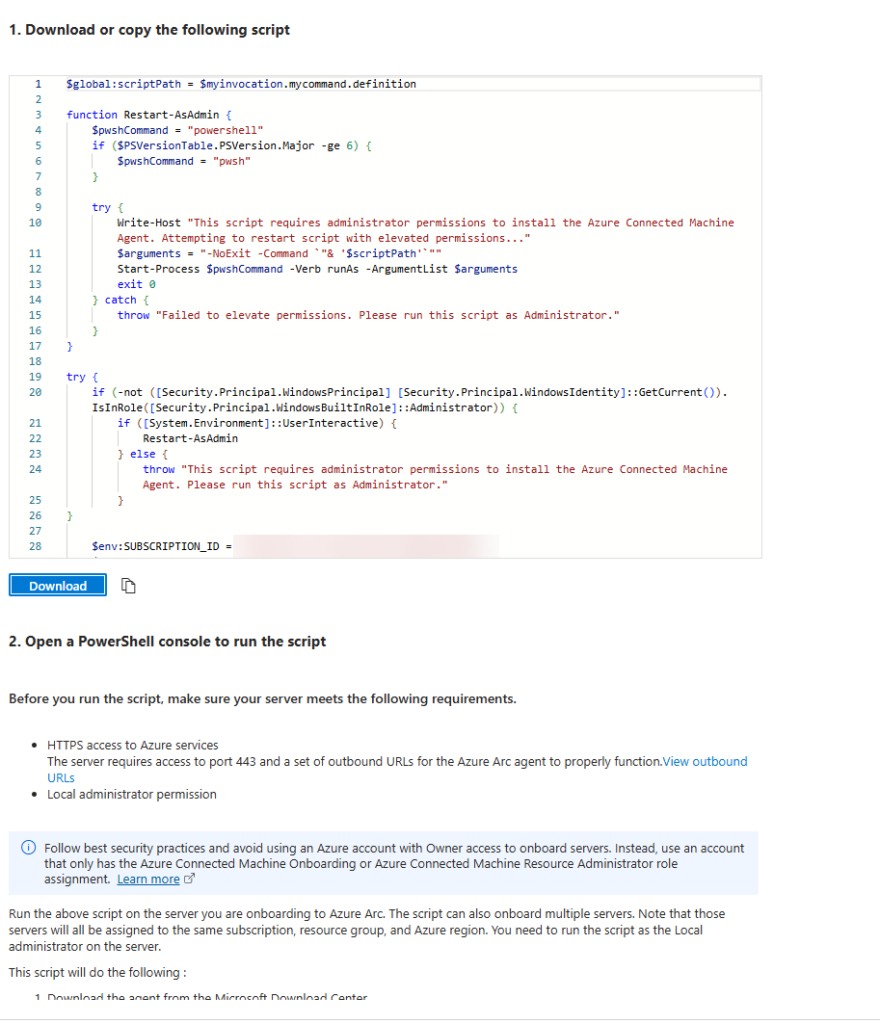
Download the OnboardingScript.PS1
Open an elevated PowerShell Prompt and run the script.
I usually chose a default location for my scripts, in this case c:\scripts\AzureArc
This is an Windows Server 2025 machine who already has TLS 1.2 enabled and has the Azure arc option to add it directly (which is easier thanks to Windows Server 2025 edition)
And run the script, it will directly ask to authenticate in azure (so do this with the account with appropriate built-in roles):
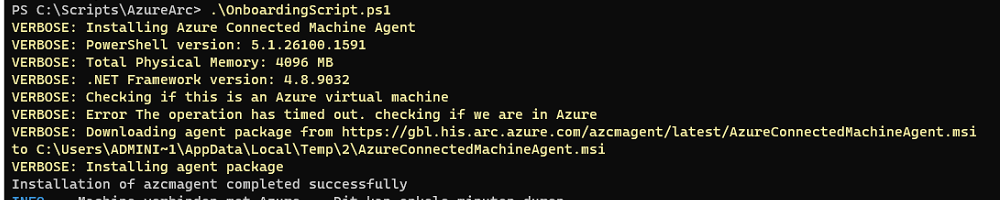
I won’t show the following of security reasons 🙂
And voilà, the server is added to Azure Arc:
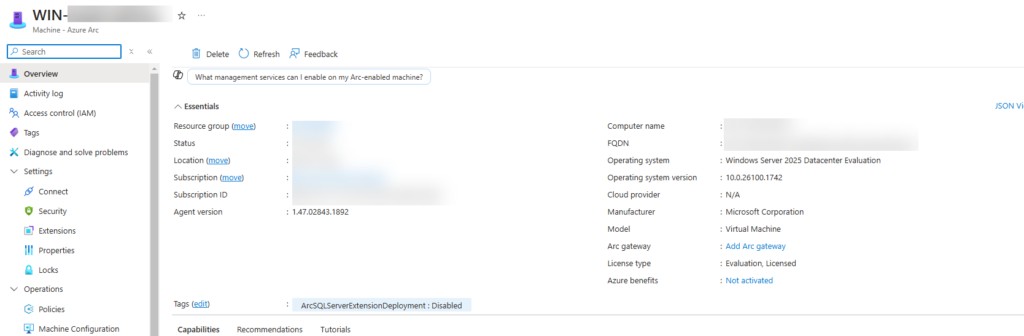
Applied Credentials
You can earn an applied skill credential, it’s free and you can learn a lot with the labo’s provided.
How?
Follow the learning path:
And take the assessment! Do not underestimate an applied skill!
I’ve finished and earned it:
I will make more blogs going indept of Azure Arc and including Azure update!
Especially on Azure Update Manager after EOL of
– Azure Update Mangement (31/08/24)
– WSUS (20/09/24)